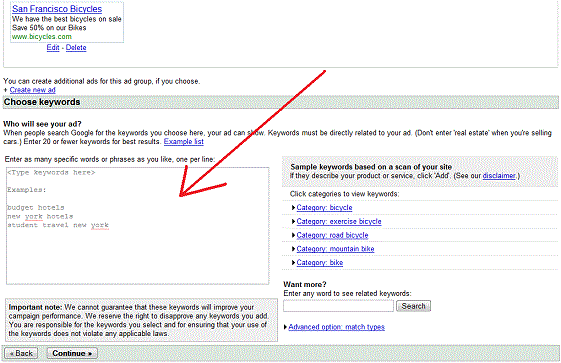Where to Join Adwords or Adsense:
After deciding which method you will use to make money, you can sign up at AdWords, or AdSense, or BOTH below:AdWords Sign Up
AdSense Sign Up
AdWords Basics (Maybe if I can get back to basic version of adwords to take screen shots)
How to Use Adwords The way Adwords works is that it is based on bidding. Advertisers bid on advertising "slots". Everybody wants to have ads on the internet that are noticeable. If people who search on google or go to other websites with ads can not see your ads, then you will not get any traffic because nobody will click on your ads and visit your website. Everybody wants ads that are on the first page of Google results, but sometimes you have to settle for other pages because it costs more money to be first place in Google results. Usually only large companies are first place in Google because of how much money it takes to advertise in that position. If you have a website and sign up for Adwords to advertise your website, then you are an Advertiser.
There are other people who have websites obviously, and they want to advertise their websites too. So they are your competition so you will have to bid for advertising slots. If your competitors are willing to pay more for advertising, they will bid higher and they will get a better position in Google search results than you. So they will probably get more visitors to their site depending how well they make their ads look and what type of website or product they are advertising. If they bid for a keyword or phrase such as "bicycle shop" and you want to reach customers who are searching for that phrase in Google, then you will have to pay more for each click than your competitors are willing to pay if you want to rank higher than your competitors. If your competitor says that he is willing to pay .10 cents for each time someone clicks on his ad for the phrase "bicycle shop", then you will have to pay .11 cents to beat your competitor (But usually its an increment of .10 so you would probably have to pay .20 cents for each click).
Once you bid higher than your competitor for a keyword, your ads will be shown by Google before Google shows your competitors ads. This is the basics of how Adwords works. I've explained Keywords in a few sections below later in this guide so you will learn about those soon enough....When you first sign up for Adwords, you are in "basic mode". This is kind of like a learning mode. It's not really necessary because once you graduate up to "advanced mode" its basically the same thing but a few more options. So you might as well sign up for advanced mode since it's still free like basic mode. If you feel more comfortable starting out in basic mode, that's ok too. The following instructions still apply and should be easy to follow even though I am in advanced mode in the pictures below. Now that you have signed in to your adwords account, click "Campaign Summary" at the top of the screen.
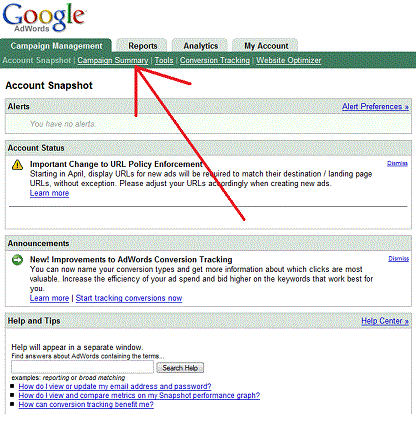
In the picture below, I have pointed out each section of your Campaign Summary page and below the picture I have explained what each section means so you can get a better idea of what means what in Adwords.
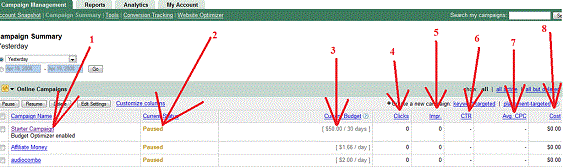
1. Campaign Name- This is what you choose to call your campaign. This is only for your reference so only you will see it. If you are advertising a website about bicycles, you might want to call the Campaign "Bicycles1". The reason for Campaign Names is so you can run many different campaigns all at the same time and not get confused. For example, you can run 10 different campaigns all for the same website, and name each campaign differently so you don't get confused which campaign is which. I run different campaigns for the same website because I use different keywords for each campaign since you can only use a maximum of 2000 keywords for each campaign. If I run 10 different campaigns, then I can test out 20,000 keywords and find out which ones work best and which keywords bring the most clicks or people to my website. It's also a good way to test out different campaign displays. Maybe in one campaign my ad will say "Bicycle Website, Get Your Bicycles Here!" and then in a different campaign another ad might say "San Francisco Bicycle Shop, All the Best Bikes in Town!". If I get more clicks from the first ad, then I will know that it's either the keywords I chose, or the words in my ad title.
2.Current Status - This just tells you what ads are running and which ads are not running. I've paused the ads in the picture so my ads are not running. Nobody will see my ads and nobody will click on them as long as they are paused. If people could see my ads, then it would say "running" in green letters.
3.Current Budget- This is the maximum amount of money you are willing to spend in a single day. If you set your bids to.10 cents a click, then each time someone clicks on your ad, your willing to pay .10 cents to Google. So if you set your Current Budget to .50 cents, the maximum amount you will have to spend in a day is .50 cents (or 5 clicks most likely). Sometimes clicks will cost less than what you are bidding if your competitors are paying alot less. You may bid .10 cents per click, but Google will only make you pay .05 cents per click. So obviously you would be able to get alot more clicks in a day than you would if they were .10 cents per click.
4. Clicks- This is how many times your ads have been clicked on.
5. Impr- This stands for "Impressions". Impressions is how many times your ads have shown. Google may show your ads 1000 times a day, but you may only get 20 clicks from that depending on where your ads are showing and what their ranking is. Your ads will almost always show on Google pages or websites that have your competitors ads so people who see your ad may see your competitors first and click on that even though your ad was shown to them (even though you had many impressions).
6. CTR - Click Through Rate is a measure of how successful your ads are doing. It's determined by dividing the number of times yourad has been clicked on, by the number of impressions your ad has had. If your ad has shown for 100 times and 5 people have clicked on it, than your CTR would be 5%.
7. Avg. CPC -Average Cost Per Click. This is how much Google has been charging you for the majority of clicks. It may be less than what you set your bids at.
8.Cost - Your total cost for running the ad.
Now that you have learned what all of this means, you will want to create a new campaign. Your screen may look different than mine and your "create a new campaign" may be in a different area of the screen since I am using advanced version and since I am not a new member. Just look for the area that allows you to create a new campaign. Then choose a "keyword-targed" campaign.
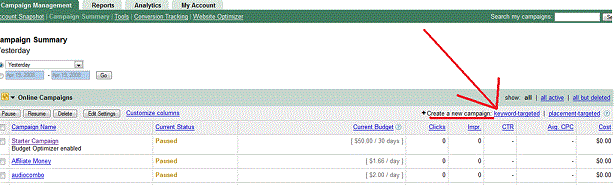
On the next screen you will set the options for your campaign. Name Your Campaign appropriately. Where it says "Name Your New Ad Group", you can ignore this section. I never use it and it's not very important but it may be helpful to you once you learn more about Adwords. For now, you can leave this area blank. Where it says "Target Customers By Language" and "Target Customers By Location", this is entirely up to you. If your ads are going to be in Spanish, then you obviously wouldn't want English as the language choice and you may want to choose Spain or South America for Location.
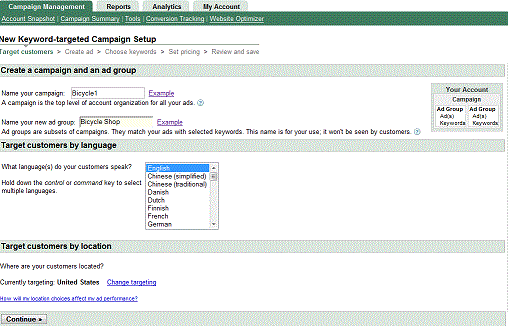
Now you will create your ad, You can choose a different number of ads but the 2 most popular types would be a text ad and a banner ad. Banner ads only show up on other people's websites who have signed up for Adsense and want to get paid for having ads on their websites. So it's best to start out with text ads just to get a feel for Adwords.
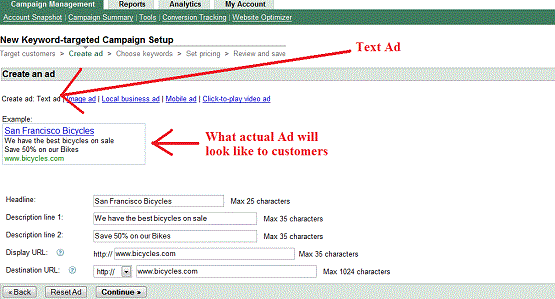
If you choose to create a banner ad, you must create the banner and save it on your computer somewhere and then load it into Adwords. I have included more details on banners in a later section in this guide.
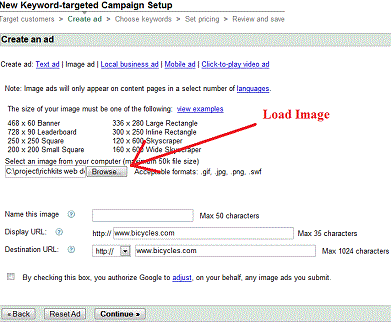
Next you will enter your keywords. You can enter a maximum of 2000 keywords. Enter as many words or phrases you think people search for that will lead them to your website with similar products or content. I've also included more details and tips on keywords later in this guide.