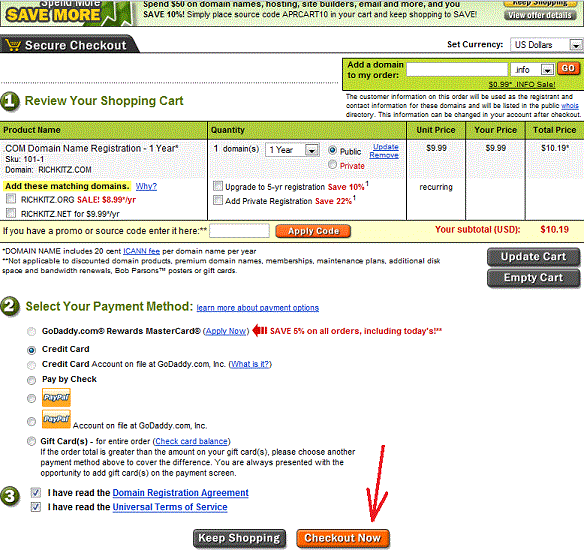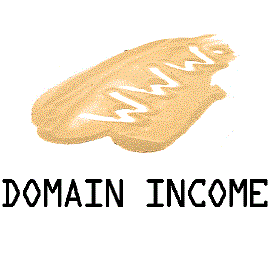
Chapter 2
How to Register a Domain Name
I've used GoDaddy.com as an example since they are the most well known domain registrar. Below are instructions for how to register a domain there. They change their website design occassionally, so their website may look a little different than this now.After signing up for a godaddy account (which is free), log in with your username and password
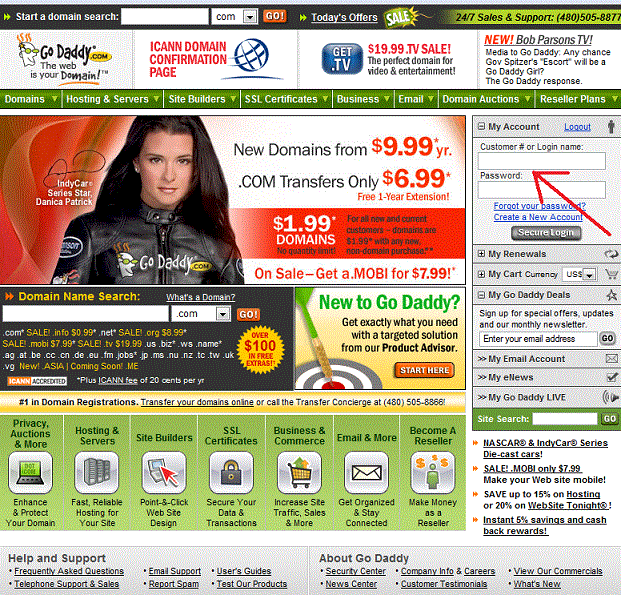
Find the box at either the top or the middle of the screen and type in the domain you want to register and choose an extension (.com, .net, .info etc.)
(If the domain is already taken it will tell you on the next screen)

I used richkitz.com as an example since I knew this domain name was available.
This is what the screen will look like when you find a domain name that is available.
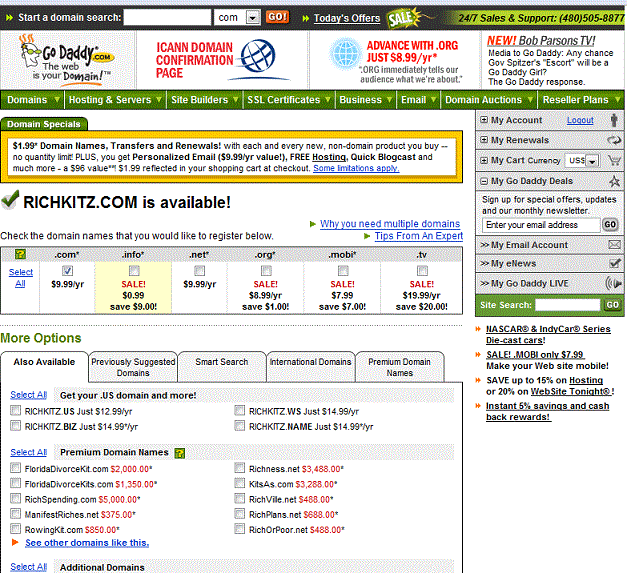
Scroll down towards the bottom of the screen and click the button "Proceed to Checkout"
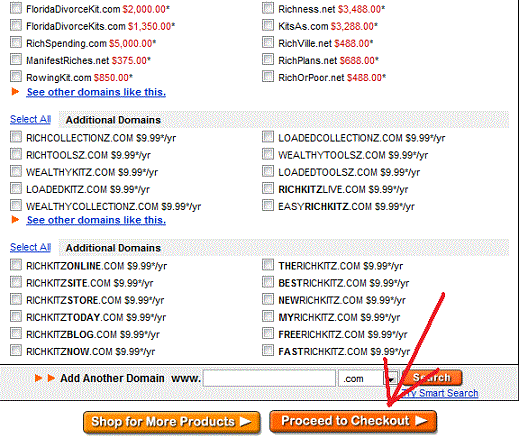
Ok this is where godaddy trys to get you to buy more stuff. It's very sneaky of them but make sure you don't fall for this trick.
Click where it says "No Thanks.Continue to checkout...".
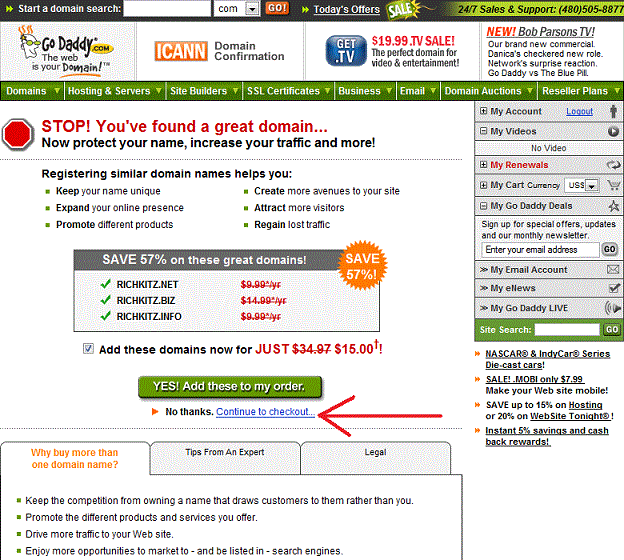
Once Again, GoDaddy will try to sell you extra things here. For Registration Length, I choose "1 year". For Auto-Renew Protection, I choose "Manual"(this means that in 1 year you will have to come back to godaddy and renew your domain, it will not renew itself). Then at the bottom I choose "No thanks, I'm ready to checkout". Then I click the "Continue" button.
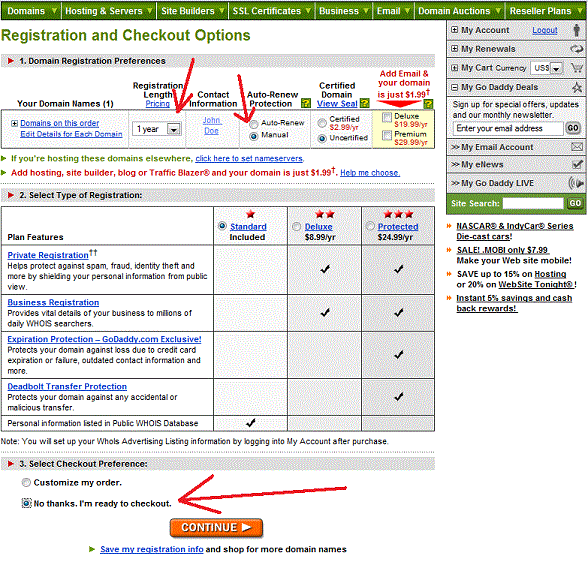
Now you will fill out all needed information, or just sign in if this isn't your first time.
Click either the "Secure Login" button or "Continue" button when you are finished.
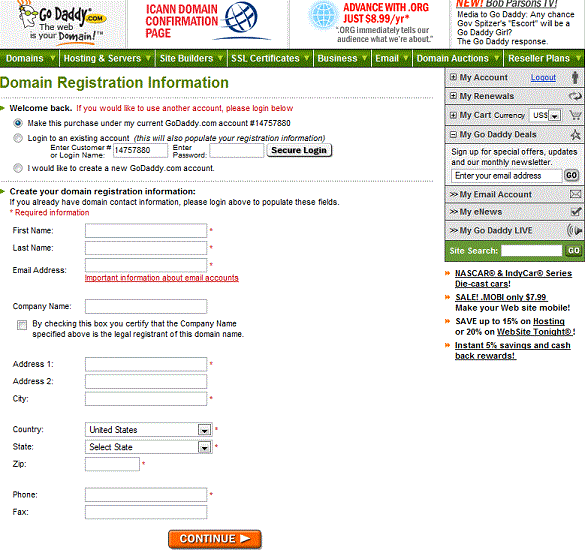
On the last screen, just check over everything and make sure everything is correct and then choose a Payment Method, then check the Registration Agreement and Terms of Service at the bottom. Click "Checkout Now" when you are ready to pay for your domain.